Step 1: Position Your Game
Make sure your game screen shows:
- The complete game grid
- All three figures at the bottom
- No pop-ups or overlays
Example of correct game positioning
Step 2: Take the Screenshot
For iPhone:
- Press the Side button and Volume Up button simultaneously
- Your screen will flash white
- The screenshot will be saved to your Photos
For Android:
- Press the Power and Volume Down buttons simultaneously
- Or swipe three fingers down on your screen
- The screenshot will be saved to your Gallery
Common Mistakes to Avoid
❌ Don't:
- Crop the screenshot
- Take screenshot with pop-ups visible
- Include any overlays or effects
- Use photos taken by other phone
✅ Do:
- Use full-screen screenshots
- Keep the screen clean
- Wait for animations to complete
Example Photos
❌ Invalid Screenshots:
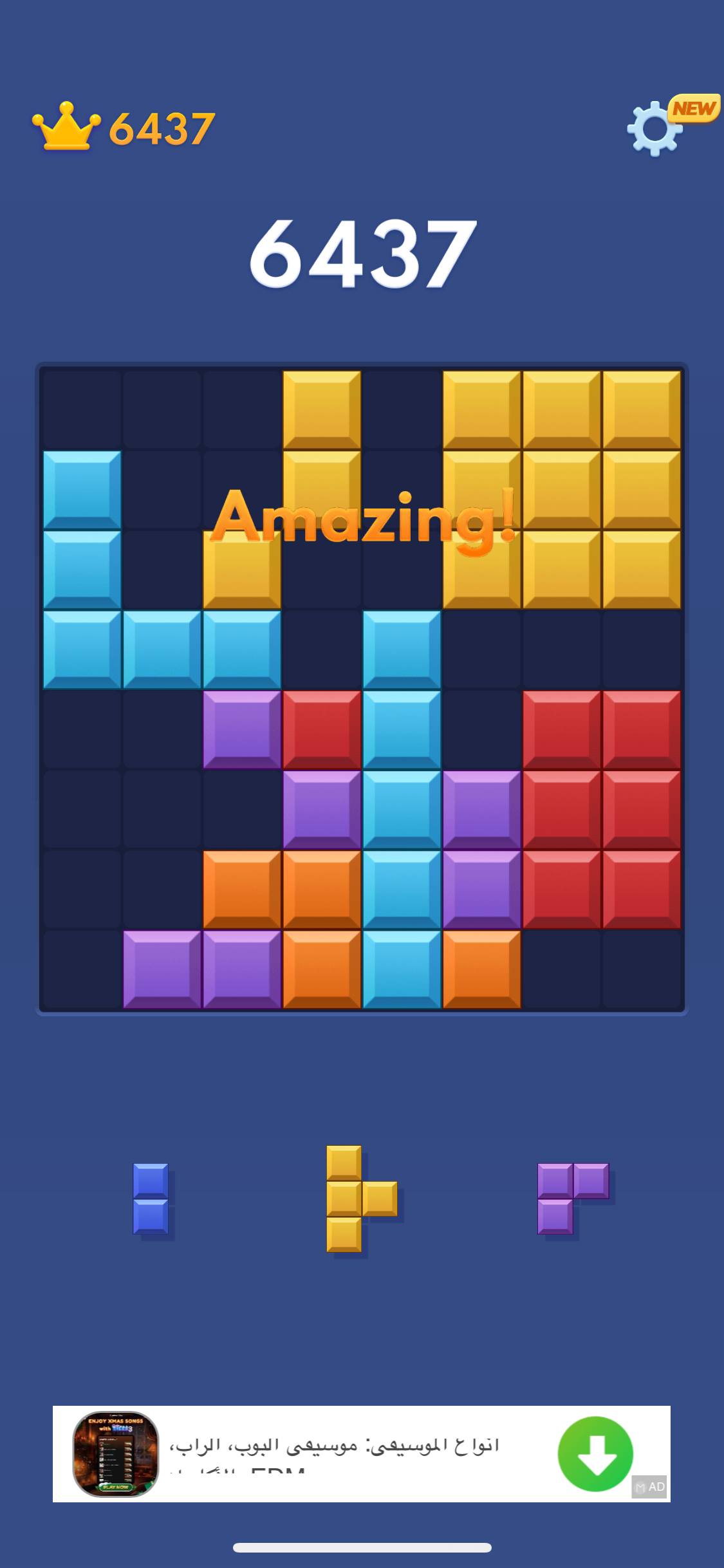
Animation is not complete
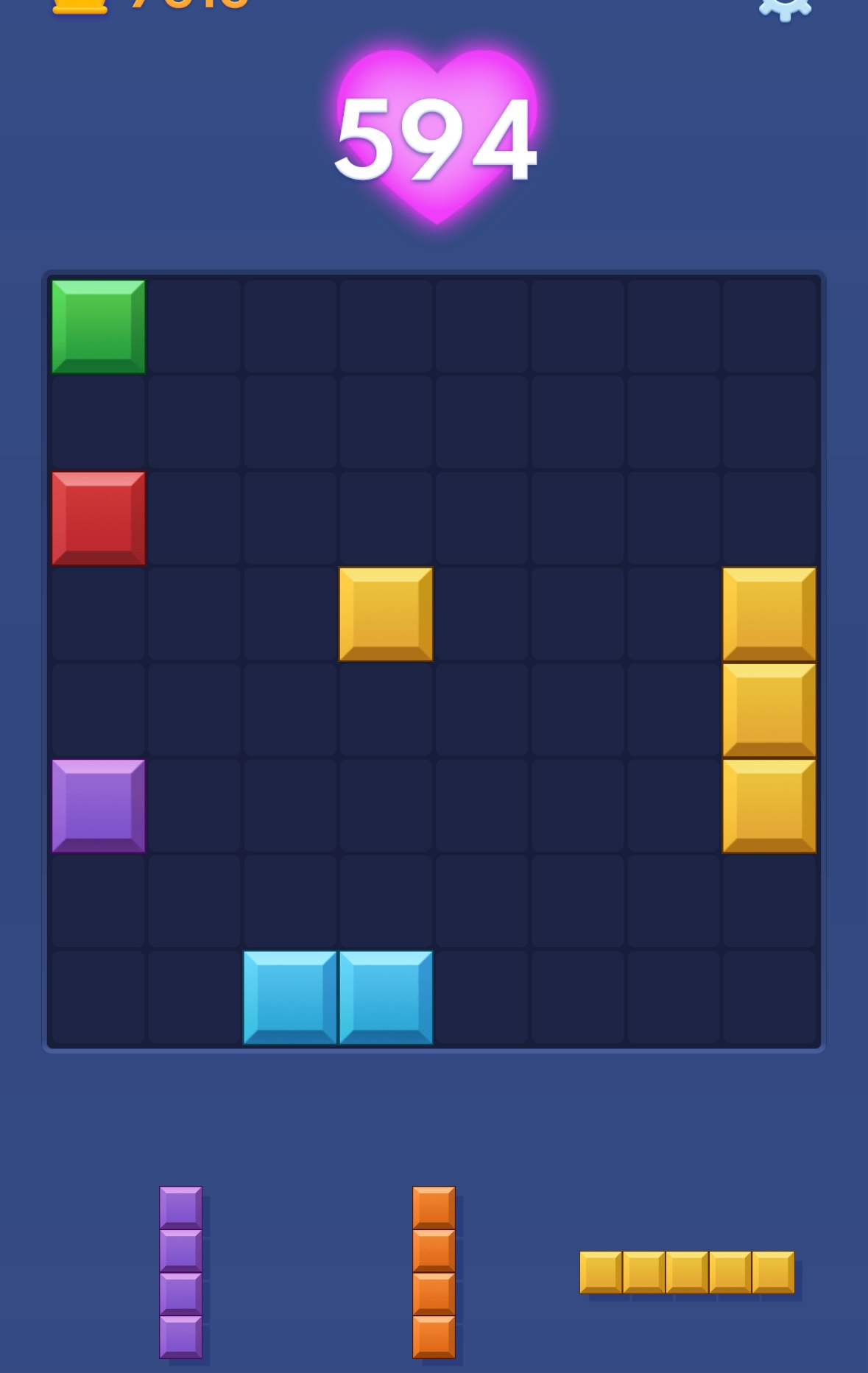
Screenshot cropped

Animation is not complete on figures
✅ Valid Screenshot:
Clean, full-screen screenshot with no popups or overlays
Report Incorrect Analysis
If you followed all guidelines correctly but received an incorrect analysis, please help us improve:
Leave feedback at the bottom of the solution page with the tag [WRONG] and we'll investigate and fix the issue.